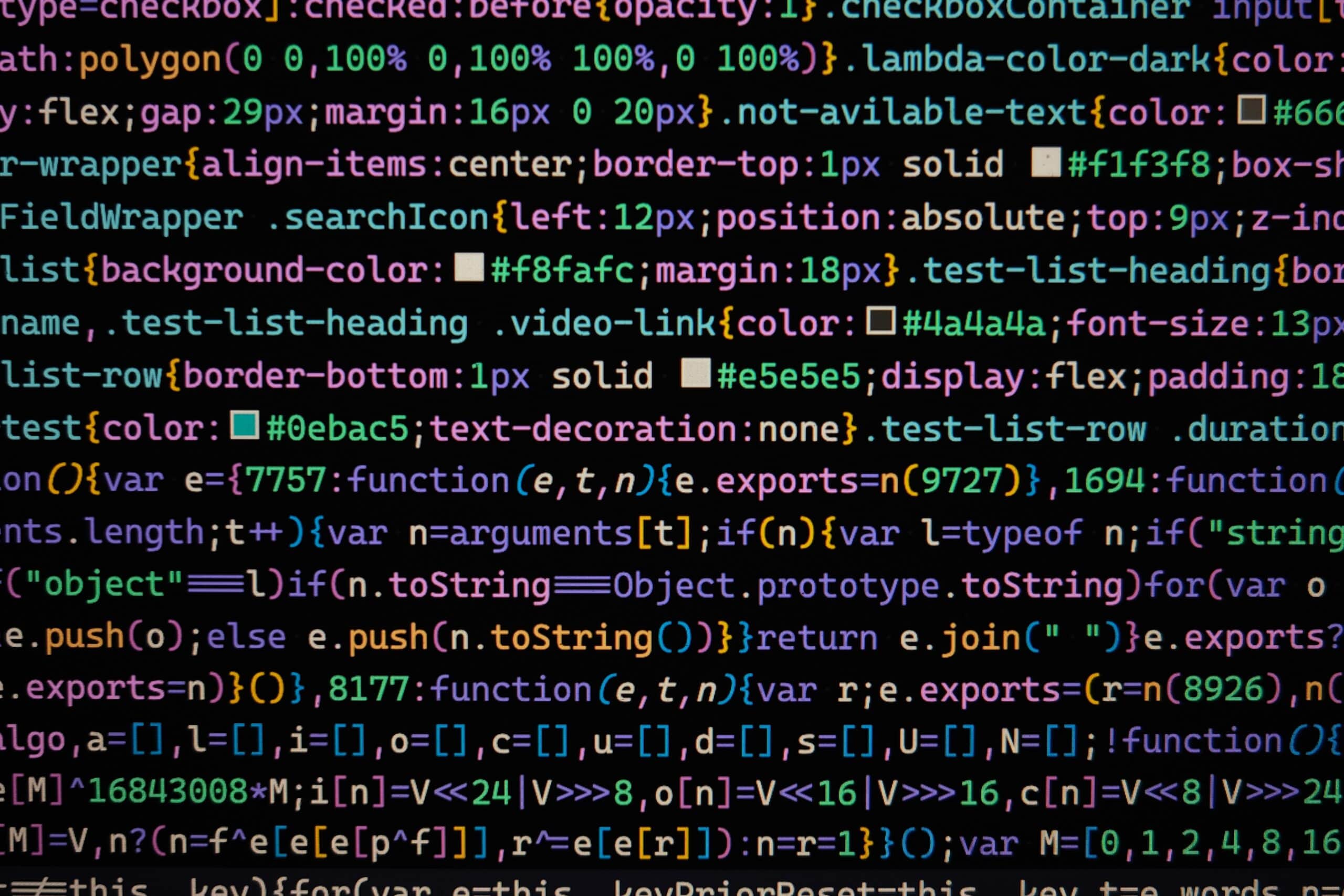Are you ready to make your Vue and Vite development skills more secure and professional? In this tutorial, we’ll uncover the secrets of the pros by teaching you how to effectively leverage environment variables in your Vue and Vite applications. With step-by-step guidance and practical code examples, you’ll be well-equipped to enhance your development workflow.
Step 1: Setting Up Your Vue and Vite Project
Before diving into environment variables, make sure you have a Vue and Vite project set up. If you haven’t already, you can create a new Vue 3 project with Vite using the following.
# Create a Vue 3 project
vue create my-vue-app
# Navigate into your project directory
cd my-vue-app
# Add Vite as a build tool
vue add vite
Step 2: Creating an Environment Variables File
Next, let’s create a file to store your environment variables. In your project directory, create a .env file and define your variables like this:
VITE_APP_API_KEY=your_api_key_here
VITE_SOME_KEY=123
Replace your_api_key_here with your actual API key and https://api.example.com with your API’s base URL. Note: You have to start variable name with VITE_
Step 3: Accessing Environment Variables in Your Vue Components
Now that you have your environment variables set up, you can access them in your Vue components. Let’s say you want to use the API key in your component.
<template>
<div>
<p>Your API Key: {{ apiKey }}</p>
</div>
</template>
<script>
export default {
data() {
return {
apiKey: import.meta.env.VITE_APP_API_KEY,
};
},
};
</script>
By using import.meta.env, you can access the environment variables defined in your .env file within your Vue components.
Step 5: Running Your Vue and Vite App
Finally, run your Vue and Vite app to see the magic in action:
npm run serve
Your app will now use the environment variables you’ve set, making it easy to manage sensitive data and configuration options in a secure and efficient way.